在 Flutter 中,我们可以使用 OverlayEntry 实现一个位于顶层的遮罩层。

比如上面的 Overlay 示例效果,可以通过 这段代码来实现
void _showOverlay(BuildContext context, {required String text}) async {
OverlayState? overlayState = Overlay.of(context);
OverlayEntry overlayEntry;
overlayEntry = OverlayEntry(builder: (context) {
return Positioned(
left: MediaQuery.of(context).size.width * 0.1,
top: MediaQuery.of(context).size.height * 0.80,
child: ClipRRect(
borderRadius: BorderRadius.circular(10),
child: Material(
child: Container(
alignment: Alignment.center,
color: Colors.yellowAccent,
padding:
EdgeInsets.all(MediaQuery.of(context).size.height * 0.02),
width: MediaQuery.of(context).size.width * 0.8,
height: MediaQuery.of(context).size.height * 0.06,
child: Text(
text,
style: const TextStyle(color: Colors.black),
),
),
),
),
);
});
// inserting overlay entry
overlayState!.insert(overlayEntry);
看起来一切都很正常,但是如果我们点击一下系统的返回按键,我们看到的结果是
- Overlay 并没有优先消失
- 而是当前的底层界面会退出了。
WillPopScope 管用么
经过验证,WillPopScope 其实也无法拦截 Overlay 的返回事件。因为所处层级不同。
那怎么办
可以借助系统的 SystemChannels.navigation 来实现,在 popRoute 层面去做拦截。
这里有一个库可以解决
dependencies:
flutter:
sdk: flutter
back_button_interceptor: 5.0.2
注意:如果你的 Flutter 适配到了 Flutter 3.0,可以使用最新的back_button_interceptor(6.0.0),否则使用上面的5.0.2版本。
导入包
import 'package:back_button_interceptor/back_button_interceptor.dart';
接入拦截代码
void _showOverlay(BuildContext context, {required String text}) async {
OverlayState? overlayState = Overlay.of(context);
OverlayEntry overlayEntry;
overlayEntry = OverlayEntry(builder: (context) {
return Positioned(
…… some code omitted .
});
// inserting overlay entry
overlayState!.insert(overlayEntry);
BackButtonInterceptor.add((bool stopDefaultButtonEvent, RouteInfo info) {
overlayEntry.remove();
BackButtonInterceptor.removeByName('my_back_button');
return true;
}, name: 'my_back_button');
}
其中
- BackButtonInterceptor.add 用来添加一个拦截器,通常还是需要增加一个 name 用作后续的移除做标识
- 当拦截之后,我们需要添加 overlayEntry.remove(); 用作移除OverlayEntry。 添加 BackButtonInterceptor.removeByName('my_back_button'); 移除当前的拦截器, return true; 表明拦截器处理了该事件。
内部核心代码逻辑实现
/// 添加逻辑
static void add(
InterceptorFunction interceptorFunction, {
bool ifNotYetIntercepted = false,
int? zIndex,
String? name,
BuildContext? context,
}) {
_interceptors.insert(
0,
_FunctionWithZIndex(
interceptorFunction,
ifNotYetIntercepted,
zIndex,
name,
context == null ? null : getCurrentNavigatorRoute(context),
));
stableSort(_interceptors);
SystemChannels.navigation.setMethodCallHandler(_handleNavigationInvocation);
}
/// hook 回掉逻辑
static Future<dynamic> _handleNavigationInvocation(MethodCall methodCall) async {
// POP.
if (methodCall.method == 'popRoute')
return popRoute();
// PUSH.
else if (methodCall.method == 'pushRoute')
return _pushRoute(methodCall.arguments);
// OTHER.
else
return Future<dynamic>.value();
}
/// 弹出拦截逻辑
static Future popRoute() async {
bool stopDefaultButtonEvent = false;
results.clear();
List<_FunctionWithZIndex> interceptors = List.of(_interceptors);
for (var i = 0; i < interceptors.length; i++) {
bool? result;
try {
var interceptor = interceptors[i];
if (!interceptor.ifNotYetIntercepted || !stopDefaultButtonEvent) {
FutureOr<bool> _result = interceptor.interceptionFunction(
stopDefaultButtonEvent,
RouteInfo(routeWhenAdded: interceptor.routeWhenAdded),
);
if (_result is bool)
result = _result;
else if (_result is Future<bool>)
result = await _result;
else
throw AssertionError(_result.runtimeType);
results.results.add(InterceptorResult(interceptor.name, result));
}
} catch (error) {
errorProcessing(error);
}
if (result == true) stopDefaultButtonEvent = true;
}
if (stopDefaultButtonEvent)
return Future<dynamic>.value();
else {
results.ifDefaultButtonEventWasFired = true;
return handlePopRouteFunction();
}
}
完整的示例代码
import 'package:flutter/material.dart';
import 'package:back_button_interceptor/back_button_interceptor.dart';
void main() {
runApp(const MyApp());
}
class MyApp extends StatelessWidget {
const MyApp({Key? key}) : super(key: key);
// This widget is the root of your application.
@override
Widget build(BuildContext context) {
return MaterialApp(
title: 'Flutter Demo',
theme: ThemeData(
// This is the theme of your application.
//
// Try running your application with "flutter run". You'll see the
// application has a blue toolbar. Then, without quitting the app, try
// changing the primarySwatch below to Colors.green and then invoke
// "hot reload" (press "r" in the console where you ran "flutter run",
// or simply save your changes to "hot reload" in a Flutter IDE).
// Notice that the counter didn't reset back to zero; the application
// is not restarted.
primarySwatch: Colors.blue,
),
home: const MyHomePage(title: 'Flutter Demo Home Page'),
);
}
}
class MyHomePage extends StatefulWidget {
const MyHomePage({Key? key, required this.title}) : super(key: key);
// This widget is the home page of your application. It is stateful, meaning
// that it has a State object (defined below) that contains fields that affect
// how it looks.
// This class is the configuration for the state. It holds the values (in this
// case the title) provided by the parent (in this case the App widget) and
// used by the build method of the State. Fields in a Widget subclass are
// always marked "final".
final String title;
@override
State<MyHomePage> createState() => _MyHomePageState();
}
class _MyHomePageState extends State<MyHomePage> {
int _counter = 0;
void _incrementCounter() {
setState(() {
// This call to setState tells the Flutter framework that something has
// changed in this State, which causes it to rerun the build method below
// so that the display can reflect the updated values. If we changed
// _counter without calling setState(), then the build method would not be
// called again, and so nothing would appear to happen.
_counter++;
});
_showOverlay(context, text: 'overlay');
}
void _showOverlay(BuildContext context, {required String text}) async {
OverlayState? overlayState = Overlay.of(context);
OverlayEntry overlayEntry;
overlayEntry = OverlayEntry(builder: (context) {
return Positioned(
left: MediaQuery.of(context).size.width * 0.1,
top: MediaQuery.of(context).size.height * 0.80,
child: ClipRRect(
borderRadius: BorderRadius.circular(10),
child: Material(
child: Container(
alignment: Alignment.center,
color: Colors.yellowAccent,
padding:
EdgeInsets.all(MediaQuery.of(context).size.height * 0.02),
width: MediaQuery.of(context).size.width * 0.8,
height: MediaQuery.of(context).size.height * 0.06,
child: Text(
text,
style: const TextStyle(color: Colors.black),
),
),
),
),
);
});
// inserting overlay entry
overlayState!.insert(overlayEntry);
BackButtonInterceptor.add((bool stopDefaultButtonEvent, RouteInfo info) {
overlayEntry.remove();
BackButtonInterceptor.removeByName('my_back_button');
return true;
}, name: 'my_back_button');
}
@override
Widget build(BuildContext context) {
// This method is rerun every time setState is called, for instance as done
// by the _incrementCounter method above.
//
// The Flutter framework has been optimized to make rerunning build methods
// fast, so that you can just rebuild anything that needs updating rather
// than having to individually change instances of widgets.
return Scaffold(
appBar: AppBar(
// Here we take the value from the MyHomePage object that was created by
// the App.build method, and use it to set our appbar title.
title: Text(widget.title),
),
body: Center(
// Center is a layout widget. It takes a single child and positions it
// in the middle of the parent.
child: Column(
// Column is also a layout widget. It takes a list of children and
// arranges them vertically. By default, it sizes itself to fit its
// children horizontally, and tries to be as tall as its parent.
//
// Invoke "debug painting" (press "p" in the console, choose the
// "Toggle Debug Paint" action from the Flutter Inspector in Android
// Studio, or the "Toggle Debug Paint" command in Visual Studio Code)
// to see the wireframe for each widget.
//
// Column has various properties to control how it sizes itself and
// how it positions its children. Here we use mainAxisAlignment to
// center the children vertically; the main axis here is the vertical
// axis because Columns are vertical (the cross axis would be
// horizontal).
mainAxisAlignment: MainAxisAlignment.center,
children: <Widget>[
const Text(
'You have pushed the button this many times:',
),
Text(
'$_counter',
style: Theme.of(context).textTheme.headline4,
),
],
),
),
floatingActionButton: FloatingActionButton(
onPressed: _incrementCounter,
tooltip: 'Increment',
child: const Icon(Icons.add),
), // This trailing comma makes auto-formatting nicer for build methods.
);
}
}来自:https://droidyue.com/blog/2022/07/17/handle-back-button-click-with-overlay-in-flutter

移动跨平台框架Flutter介绍和学习线路
Flutter是一款移动应用程序SDK,一份代码可以同时生成iOS和Android两个高性能、高保真的应用程序。Flutter目标是使开发人员能够交付在不同平台上都感觉自然流畅的高性能应用程序。我们兼容滚动行为、排版、图标等方面的差异。
初识flutter
关注flutter已经好久,因为没有发正式版,所以一直也不想过早的躺浑水,但是最近无意中看到几篇文章,再加上美团和咸鱼等app也一直在做灰度测试,所以上周开始看了一下官方文档,地址:https://flutter.io/docs/get-started/install,然后在此做一下总结。

深入理解Flutter多线程
Flutter默认是单线程任务处理的,如果不开启新的线程,任务默认在主线程中处理。和iOS应用很像,在Dart的线程中也存在事件循环和消息队列的概念,但在Dart中线程叫做isolate。
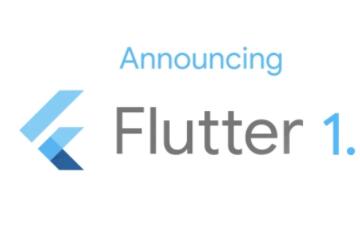
Flutter1.5 开始,将成为全平台 UI 框架!
Flutter 1.5 的发布,同期也宣布发布 Flutter for Web 的 Preview 版本,正式开启了 Flutter 的全平台 UI 框架之路。早在年初发布的 Flutter 2019 Roadmap 中,就有提到,会在今年支持移动设备之外的平台,对 Web 的支持,算是完成了一个新的里程碑吧。
Flutter支持Web开发了!
Flutter作为一个可移植的UI框架,已经支持现代Web应用开发了!我们很开心已经发布了SDK预览版,这样你可以在Web浏览器里直接运行你的Flutter UI代码。
Flutter 混合开发 (交互通信)
Flutter 与原生之间的通信依赖灵活的消息传递方式:1,Flutter 部分通过平台通道将消息发送到其应用程序的所在的宿主环境(原生应用)。2,宿主环境通过监听平台通道,接收消息。
Flutter 局部路由实现
Flutter是借鉴React的开发思想实现的,在子组件的插槽上,React有this.props.children,Vue有<slot></slot>。当然Flutter也有类似的Widget,那就是Navigator,不过是以router的形式实现(像<router-view></router-view>)。
Flutter Kotlin 到底该如何选择?
这两个技术在当下如何选择,我之前在公众号上的回复是:如果你已经处于一个比较满意的公司,并考虑长期发展,公司并未使用这两个技术,你可以专心钻研公司当下使用的,或者未来将要使用的,这些才能助你在公司步步高升。
Flutter 与 iOS 原生 WebView 对比
本文对比的是 UIWebView、WKWebView、flutter_webview_plugin(在 iOS 中使用的是 WKWebView)的加载速度,内存使用情况。测试网页打开的速度,只需要获取 WebView 在开始加载网页和网页加载完成时的时间戳
Flutter For Web
用来构建漂亮、定制化应用的跨平台的 UI 框架 Flutter 现在已经支持 Web 开发了。我们很高兴推出了一个预览版的 SDK 可以让开发者直接使用 Flutter UI 和业务逻辑代码构建 web 应用
内容以共享、参考、研究为目的,不存在任何商业目的。其版权属原作者所有,如有侵权或违规,请与小编联系!情况属实本人将予以删除!
