一、Input File
使用 type='file' 的 <input> 元素可以选择文件,基于此我们可以封装自定义的上传组件,<input type="file"> 可以接收四个附加属性:
accept: 字符串,允许选择的文件类型,如: ".jpg,.jpeg,.png,.gif"
multiple: 布尔值,是否允许多选
capture: 字符串,可以调用设备默认的相机或录音机(移动端有效)
<input type="file" accept="image/*" capture="camera">files: 已选择文件对象列表,通过 htmlInputElement.files 获取和赋值
但 <input type="file"> 包含按钮和文件列表两部分,如果给它添加宽高和背景色...
<input type="file" class="upload-inner">
<style type="text/css">
.upload-inner {
width: 200px;
height: 80px;
background-color: #e3e3e3;
}
</style>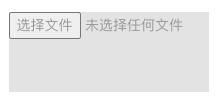
这个标签的样式基本没救了...
所以为了能用上更美观的上传控件,通常会选择隐藏真正的文件上传控件
然后用其他标签来代替上传按钮,在点击事件中触发上传事件
二、控件设计
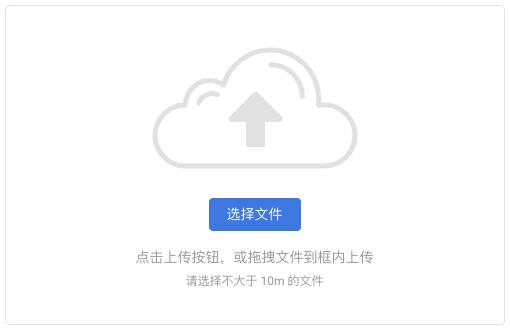
这是一个常见的上传控件样式,它的 HTML 可以这么设计:
<!-- wrapper 组件 -->
<template>
<div class="upload-wrapper">
<div class="upload-inputs">
<div class="upload-bg"></div>
<upload
:accept="uploadConfig.accept"
></upload>
<div class="tip">点击上传按钮,或拖拽文件到框内上传</div>
<div class="tiny-tip">请选择不大于 10m 的文件</div>
</div>
</div>
</template>上面是外层的 <wrapper /> 组件,关于上传控件的具体逻辑可以单独封装到 <upload /> 组件中
<!-- upload 组件 -->
<template>
<div class="file-selector">
<button class="selector-btn" @click="handleUpClick">
<slot>选择文件</slot>
</button>
<input
ref="input"
class="file-selector-input"
type="file"
:multiple="multiple"
:accept="accept"
@change="handleFiles"
/>
</div>
</template>在 <upload /> 组件中,需要将 <input /> 控件隐藏掉,并用 <button> 模拟一个上传按钮样式
<style lang="scss">
.file-selector {
margin-bottom: 16px;
.selector-btn {
background-color: #2976e6;
color: #fff;
padding: 6px 18px;
border-radius: 4px;
cursor: pointer;
&:hover {
background-color: rgba($color: #2976e6, $alpha: 0.8);
transition: background 180ms;
}
}
&-input {
display: none;
}
}
</style>然后通过 <button> 的上传事件来触发 <input> 的上传事件 (上面的 handleUpClick)
并监听 <input> 的 change 事件,处理所选文件 (上面的 handleFiles)
// 调用上传功能
handleUpClick() {
this.uploadFinished // 维护一个上传状态,上传过程中禁用上传按钮
? this.$refs.input.click()
: console.warn('请等待当前文件全部上传完成');
},
handleFiles(e) {
const files = e?.target?.files;
this.readFiles(files);
},
三、处理文件
上面的 hanldeFiles 调用了 readFiles 方法,这是处理文件的主要逻辑
// 上传之前将文件处理为对象
readFiles(files) {
if (!files || files.length <= 0) {
return;
}
for (const file of files) {
const url = window.URL.createObjectURL(file);
const obj = {
title: file.name.replace(/(\.[^\.]*$)|[\_]/gi, ''), // 去掉文件后缀
url,
file,
fileType: file.fileType,
status: 0, // 状态 -> 0 等待中,1 完成, 2 正在上传,3 上传失败
percent: 0, // 上传进度
};
// 提前在 data 中定义 list,用来保存需要上传的文件
this.list.push(obj);
}
// 在 data 中定义 startIndex 初始值为 0,上传完成后更新,用于追加上传文件
this.startUpload(this.startIndex);
},然后是上传文件
// 上传前需要校验文件
checkFile(index) {
const file = this.list[index];
// 如果文件不存在,即全部文件上传完成
if (!file) {
this.uploadFinished = true;
// 上传完成,向父组件抛出 success 事件
this.$emit('success', this.list);
// 清空上传控件中的值,保证 change 事件能正常触发
this.$refs.input.value = null;
this.startIndex = index > 1 ? index - 1 : 0;
return false;
}
// 校验是否已上传
if (`${file.status}` === "1") {
this.startUpload(++index);
return false;
}
// 校验文件大小
if (this.maxSize && file.file && file.file.size >= this.maxSize) {
this.startUpload(++index);
return false;
}
return true;
},
// 上传单个文件
startUpload(index) {
if (!this.checkFile(index)) { return; }
// 开始上传,维护上传状态
this.uploadFinished = false;
const file = this.list[index].file;
const fileObj = this.list[index];
// 创建 formData 用于提交
const data = new FormData();
data.append('userfile', file);
axios({
url: this.url, // 上传接口,由 props 传入
method: 'post',
data,
withCredentials: true,
cancelToken: this.source.token, // 用于取消接口请求
// 进度条
onUploadProgress: e => {
if (fileObj.status === 1) { return; } // 已上传
// 限定最大值为 99%
const p = parseInt((e.loaded / e.total) * 99);
if (e.total) {
fileObj.status = 2; // 正在上传
fileObj.percent = p; // 更新上传进度
} else {
fileObj.status = 3; // 上传失败
}
},
})
.then(response => {
if (`${response.code}` === "200") {
fileObj.status = 1;
fileObj.percent = 100;
} else {
fileObj.status = 3;
}
})
.catch(e => {
fileObj.status = 3;
})
.finally(e => {
this.startUpload(++index);
});
// 上传完成
},上传的时候用到了 axios 的 onUploadProgress 来维护上传进度和当前文件的上传状态,用于开发上传中的样式
还使用了 cancelToken 来取消上传,不过取消上传还需要提前在 data 中定义一个 source 变量
source: axios.CancelToken.source(), // axios 取消请求所以最终 <upload /> 组件中的 data 为:
data: () => ({
list: [], // 已选择的文件对象
uploadFinished: true, // 上传状态
startIndex: 0, // 开始上传的下标,用于追加文件
source: axios.CancelToken.source(), // axios 取消请求
}),最后在组件中添加一个重置方法
reset() { // 重置
this.list = [];
this.source.cancel();
this.startIndex = 0;
this.uploadFinished = true;
this.$refs.input && (this.$refs.input.value = null);
},上传组件的核心逻辑就完成了
四、拖拽上传
除了基本的点击按钮上传之外,还需要支持拖拽上传,这部分逻辑可以在 <wrapper /> 组件中完成
先回顾一下组件的 HTML 结构
<!-- wrapper 组件 -->
<template>
<div class="upload-wrapper">
<div
:class="['upload-inputs', dragging ? 'dragging' : '']"
ref="pickerArea"
>
<div class="upload-bg"></div>
<upload
ref="uploadBtn"
:accept="uploadConfig.accept"
></upload>
<div class="tip">点击上传按钮,或拖拽文件到框内上传</div>
<div class="tiny-tip">请选择不大于 10m 的文件</div>
</div>
</div>
</template>上面增加了一个 dragging 变量,用来控制拖拽文件时的样式,需要在 data 中定义
当组件初始化的时候,需要对 ref="pickerArea" 绑定拖拽事件
在拖拽过程中,通过维护 dragging 状态来更新热区样式,当拖拽结束后,调用 <upload /> 组件的上传功能
bindEvents() {
const dropbox = this.$refs.pickerArea;
// 防止重复绑定事件,需要在 data 中初始化 bindDrop 为 false
if (!dropbox || this.bindDrop) { return }
// 绑定拖拽事件,在组件销毁时解绑
dropbox.addEventListener("drop", this.handleDrop, false);
dropbox.addEventListener("dragleave", this.handleDragLeave);
dropbox.addEventListener("dragover", this.handleDragOver);
this.bindDrop = true;
},
// 拖拽到上传区域
handleDragOver(e) {
e.stopPropagation();
e.preventDefault();
this.dragging = true;
},
// 离开上传区域
handleDragLeave(e) {
e.stopPropagation();
e.preventDefault();
this.dragging = false;
},
// 拖拽结束
handleDrop(e) {
e.stopPropagation();
e.preventDefault();
this.dragging = false;
const files = e.dataTransfer.files;
// 调用 <upload/> 组件的上传功能
this.$refs.uploadBtn && this.$refs.uploadBtn.readFiles(files);
},上面通过 addEventLister 添加了事件监听,所以需要在 beforeDestroy 生命周期中注销
beforeDestroy() {
// 组件销毁前解绑拖拽事件
try {
const dropbox = this.$refs.pickerArea;
dropbox.removeEventListener("drop", this.handleDrop);
dropbox.removeEventListener("dragleave", this.handleDragLeave);
dropbox.removeEventListener("dragover", this.handleDragOver);
this.bindDrop = false;
} catch (e) {}
},到这里一个上传组件就完成了,不过只有上传功能,在样式和交互上还有未尽之处
比如拖拽的时候热区的样式,上传过程中拖拽按钮的禁用样式等。不过这些都维护了相应状态,通过这些状态来添加样式即可
真正没有涉及到的是已选中的文件样式,包括上传的进度条、文件操作等等
但在上面 <upload /> 组件中抛出了 this.list,其中的每个元素也维护了上传状态和上传进度,可以基于此来开发对应的交互
来自:https://www.cnblogs.com/wisewrong/archive/2020/09/01/13591315.html
本文内容仅供个人学习/研究/参考使用,不构成任何决策建议或专业指导。分享/转载时请标明原文来源,同时请勿将内容用于商业售卖、虚假宣传等非学习用途哦~感谢您的理解与支持!
原生js实现拖拽与拖放事件,JavaScript实现元素拖拽、图片到指定区域进行预览的例子
拖拽,拖放事件可以通过拖拽实现数据传递,达到良好的交互效果,如:从操作系统拖拽文件实现文件选择,拖拽实现元素布局的修改。原生Js实现元素拖拽、图片到指定区域进行预览的方法实现
Vue自定义指令:通过Vue.directive实现集成第三方插件,拖拽功能,图片加载等功能
当我们需要对Dom元素进行底层操作的时候,这时候我们就需要使用vue的自定义指令。这篇文章将讲解:如何注册Vue自定义指令?Vue的钩子函数,vue钩子函数参数,vue实现拖拽功能,实现图片加载功能,Vue自定义指令集成第三方插件 ...
移动端拖拽 - 固定定位 fixed
移动端的拖拽有两种主流的实现方案:1. 将元素设置为固定定位,然后在拖拽的时候修改其定位,实现拖拽的效果;2. 使用 transform 中的平移 translate 属性实现拖拽。
vue模块拖拽实现
正巧在之前面试中遇到问实现拖拽效果。当时面试的时候简单回答了实现的方式与逻辑。现在闲来无事,把这个东西实现了一下。原理很简单,写的很方便。
原生js实现拖拽功能
如果要设置物体拖拽,必须使用三个事件,分别是:1、onmousedown:鼠标按下事件2、onmousemove:鼠标移动事件3、onmouseup:鼠标抬开事件

js实现本地图片文件拖拽效果
如何拖拽图片到指定位置,具体方法如下,在从本地上传图片的时候,如果使用拖拽效果,想想应该是更加的高大上,下面直接上js代码
ngDraggable.js_AngularJS之拖拽排序
ngDraggable.js是一款比较简单实用的angularJS拖拽插件,借助于封装好的一些自定义指令,能够快速的进行一些拖拽应用开发。首先先介绍一些基本的概念;ng-drop:是否允许放入拖拽元素
拖放实现--兼容手机与pc端
拖放是一种非常流行的用户界面模式。它的概念很简单:点击某个对象,并按住鼠标按钮不放,将鼠标移到到另一个区域,然后释放按钮将对象放到这里。
实现平滑过渡的拖拽排序
最近重读Vue官方文档,在列表的排序过渡这一小节,文档提到,<transition-group> 组件有一个特殊的地方,不仅可以实现进入和离开动画,还可以改变定位,官网示例如下
Element ui表格组件+sortablejs实现行拖拽排序
运营小姐姐说想要可以直接拖拽排序的功能,原来在序号六的广告可能会因为金主爸爸加钱换到序号一的位置,拖拽操作就很方便;实现方式:template部分、script部分
内容以共享、参考、研究为目的,不存在任何商业目的。其版权属原作者所有,如有侵权或违规,请与小编联系!情况属实本人将予以删除!



